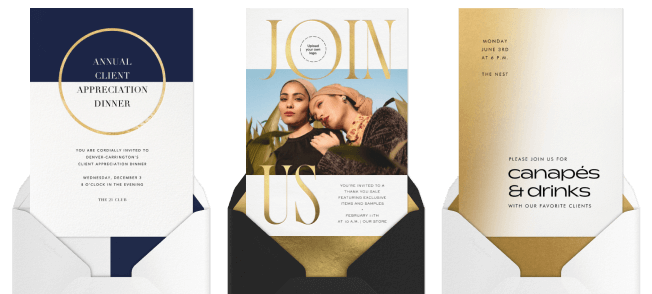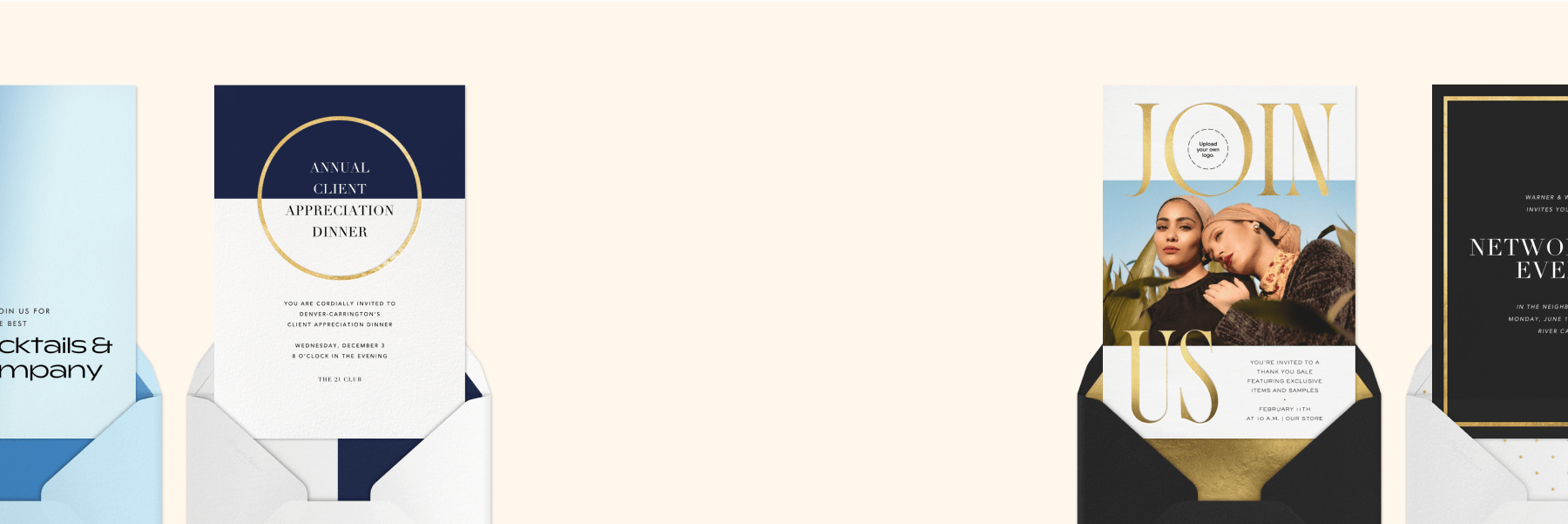How to make and send business event invitations in 10 easy steps
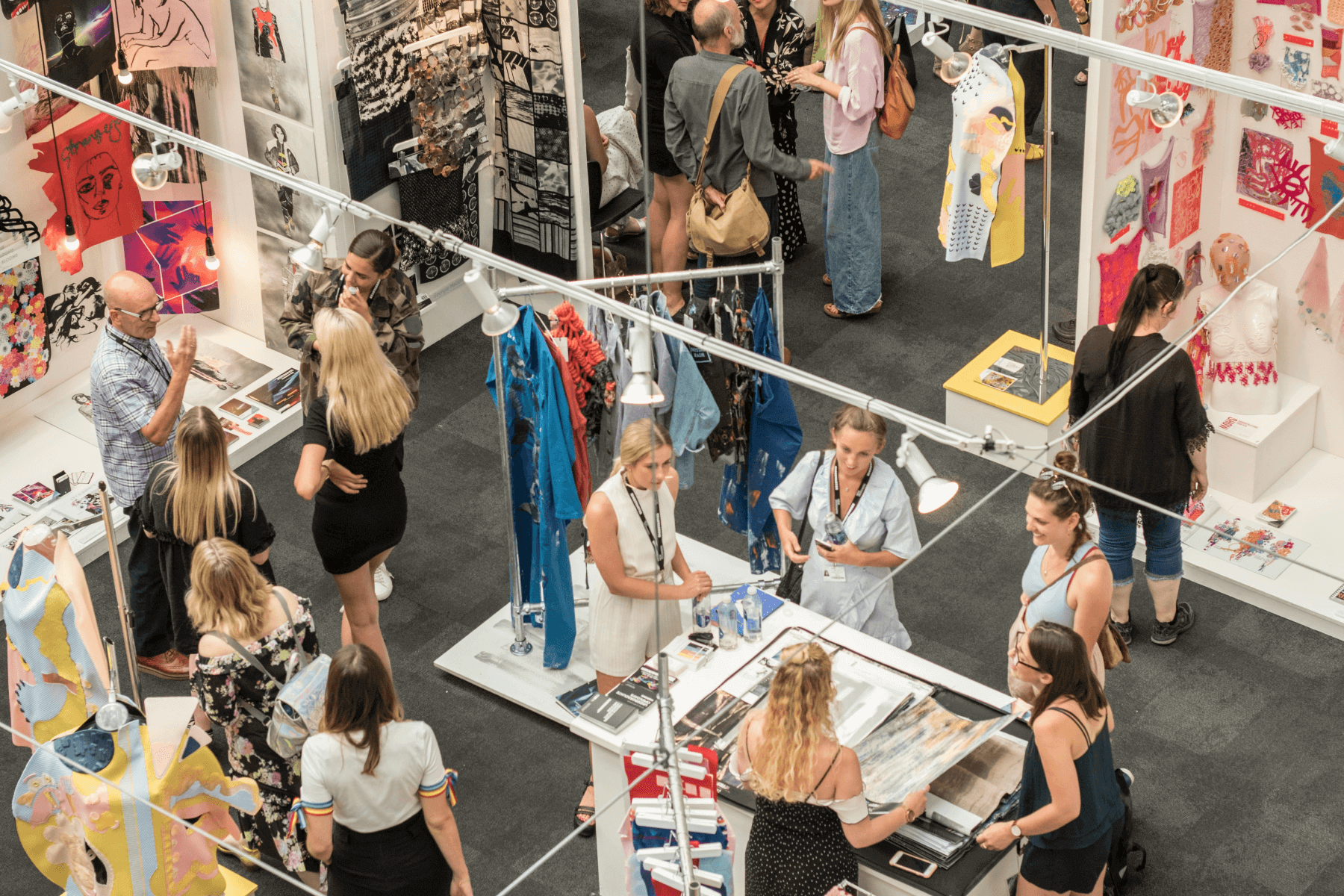
Hosting a professional event is hands-down one of the most effective ways to create interest in and grow your business. But how do you get people to actually show up? It all starts with the invitation—which is why sending the right business invitation is so important. In this article, we’ll show you how to easily craft, customize, and send standout invitations for business events in just a few minutes with Paperless Pro.
Table of Contents
Make professional-looking business invitations in minutes
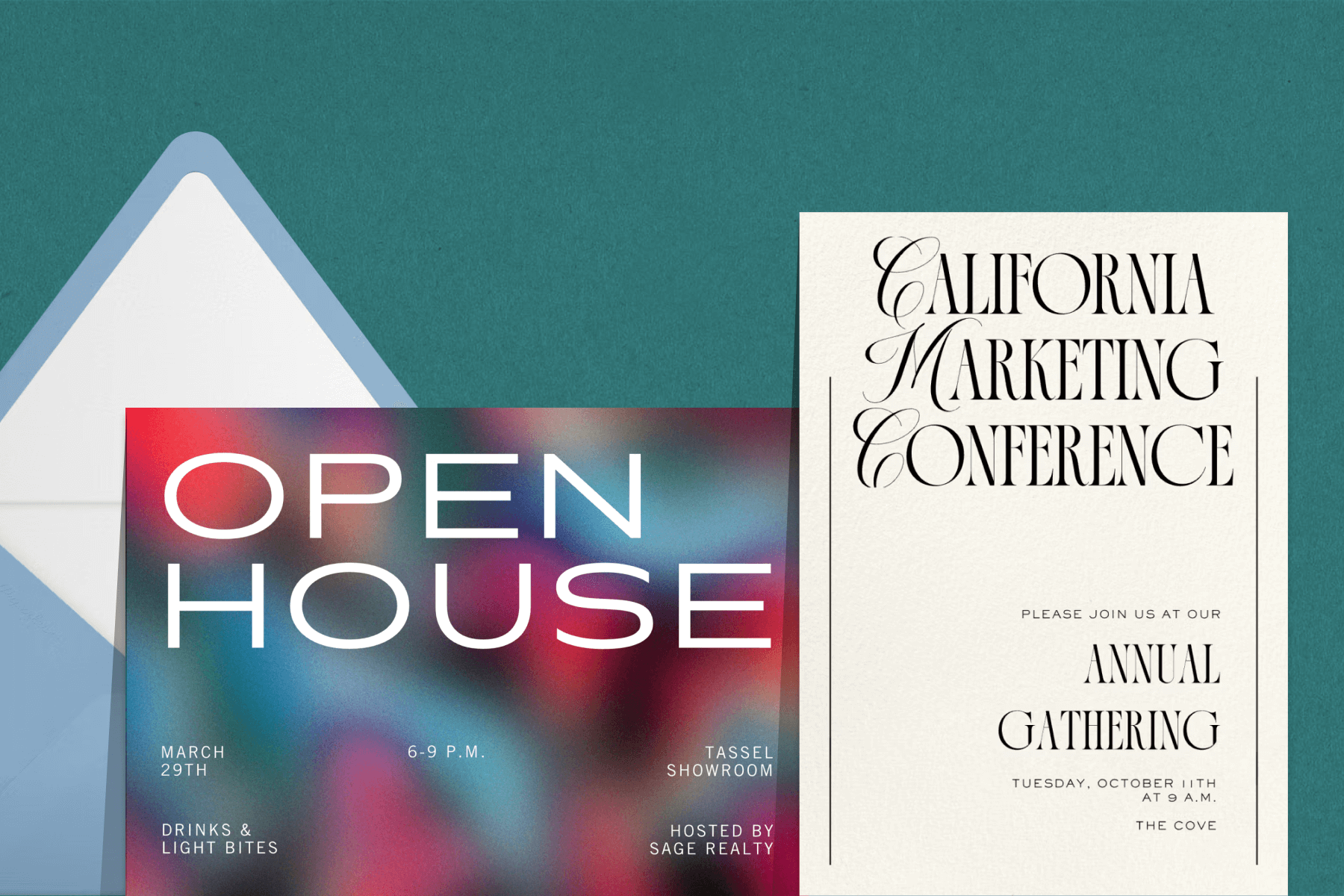
1. Browse event invitation designs
Is your company’s vibe more modern and minimalist or classic and formal? Whatever style you’re going for, we have business invitations to match. Start by picking the business event invitation template that best suits your needs. Paperless Pro has thousands of ready-made invitation designs to choose from, or you can upload your own. But don’t let that number overwhelm you: you can quickly narrow things down when you browse and filter by event type, industry, color, photo count, and more.
2. Customize your design
You don’t need to hire a seasoned graphic designer to make your business invitations look professional. Once you’ve chosen the right Paperless Pro corporate event invitation design for you and your business, you can further customize it to reflect your brand. Our foolproof design tools make it easy for anyone to craft appealing and engaging custom invitations, whether you have experience or not. Choose a specific color palette, add photos, play with fonts, and upload your own logo to make your invitation feel like it was created just for you (because, well… it was!).
3. Choose a Page Style
At Paperless Pro, customizing your business event invitation is only the beginning. Make the webpage your invitation is displayed on look cohesive, professional, and branded with the Page Style, colors, and backdrop of your choice. You can also brand your event page by replacing our header logo with your own to give your guests a customized invitation experience that feels both thoughtful and immersive. And just like customizing your invitation itself, each step is simple and intuitive.
4. Add helpful details with Blocks
You’ve spent a lot of time and energy planning out every last detail of your professional event, so why not share all that exciting information with your guests? Include everything guests will need to know in Blocks—which sit just below the invitation on your event page.
Blocks help transform your invitation into a one-stop shop that guests can refer back to whenever they like for planning information and details. These helpful sections can be added to your event page to relay important event details in an organized way.
There are several different types of Blocks you can add to your page, such as a Schedule Block to let everyone know the start and end times of your event’s activities, or a Speakers Block, where guests can get a preview of the speakers they’ll hear from during a seminar or conference. Want to show off your wares or pictures from previous events? Include a Photo Gallery or Video Block to give guests a preview of what they’re RSVPing ‘yes’ to.
5. Add Guest Questions
Paperless Pro’s invitations for business events aren’t only beautiful and sophisticated—they’re also interactive, with clever features designed to make planning your event a breeze. Add custom Guest Questions and Surveys for the recipients of your invitation to answer when they RSVP, such as meal and dietary preferences, time slots they can attend, and any other information that might be useful to collect. Guest Questions and Surveys are available in several formats, such as open-ended, multiple-choice, and checkbox-style.
6. Add guests
As you know, a business event (or any event, for that matter) is nothing without the guests. Once you’ve got an idea of who you’d like to invite to your event, you can formalize your guest list in several simple ways—either by adding your guests manually with their email addresses or phone numbers, uploading a spreadsheet of contacts, pasting a list, or connecting your address book and selecting recipients. However you prefer to put together your guest list, Paperless Pro can help you keep everything convenient and organized.
Once your guest list is complete, you can add internal Guest Tags to help you stay organized while putting the finishing touches on your event—such as labeling who’s a VIP.
7. Preview your invitation
Before delivering the finished product to your guests, preview your business event invitation one final time directly on the Paperless Post site, or email or text yourself a test invitation to make sure all the details are just right. Double-check for any typos and confirm that all your design choices look just as you envisioned. Then, when everything is exactly to your liking (and your guest list is finalized)…
8. Send your invitations
Once you’ve made any final tweaks to your business invitation, consider how your guests like to communicate and receive information. Is it via email or text? Or are they more likely to click a link in a post on social media? With Paperless Pro, you can send invitations via email or text, or share them with a custom URL and the option to add password protection.
If you’re sending your invitations via email, you can also customize the message that guests will receive in their inboxes with your choice of colors, photos, and your logo, so everything is on-brand from the very first open.
When emailing your invitations, either send them directly through our platform, or if you’ve created a custom URL, embed it along with an image into an email platform such as Mailchimp, Salesforce, or HubSpot.
9. Track RSVPs with advanced Analytics
Why wait to see who’ll show up? Paperless Pro lets you track your RSVPs right as they roll in with our advanced Analytics view, which you can find via your event’s Tracking page. These easy-to-read graphics help you visualize your guest list with helpful insights into open rates, RSVP responses, and bounced deliveries. Staying on top of your guest list has never been easier.
10. Download our app
Prior to the date of your event, be sure to download the Paperless Post app to get notified in real-time when guests RSVP. You can also confirm your guests’ attendance at the door with our smart Guest Check-In feature. Once your event is over, you can clearly see who showed up and send them thoughtful, branded thank you notes using—you guessed it!—Paperless Pro.
Build your business with Paperless Pro
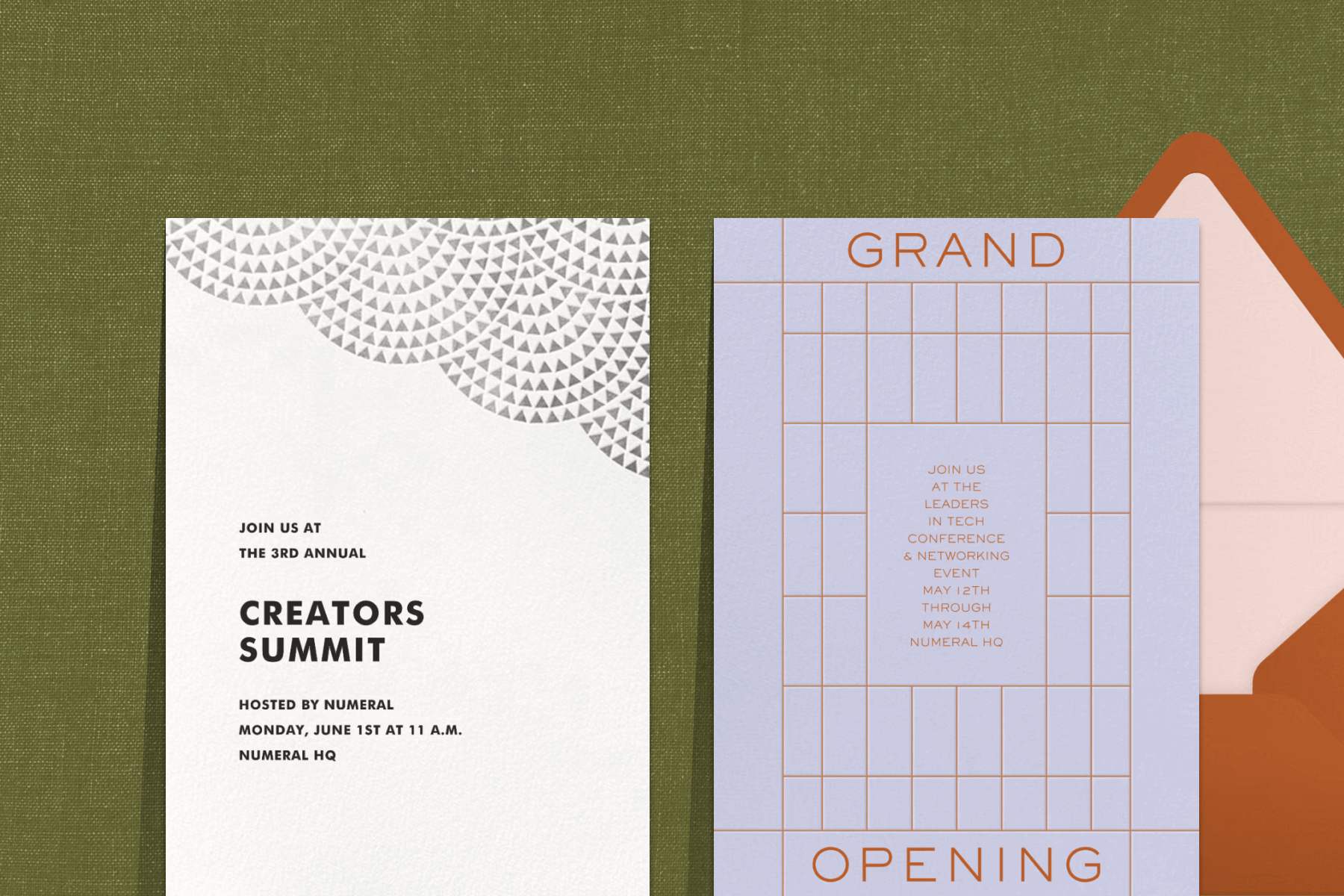
Looking to grow your company and increase awareness of your brand or business? From beautiful professional invitations to engaging business event ideas to invitation wording that gets guests excited to attend professional gatherings, Paperless Pro can help you bring people together to support whatever goal you’re working towards. It only takes a few minutes to make the perfect invitation for your next corporate event—and when expert planning and great branding work together, a few minutes is more than enough.
Find sophisticated, business-minded designs that streamline planning and impress guests.